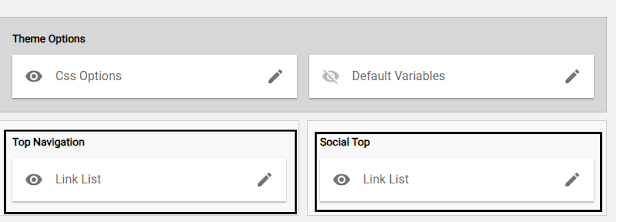{getToc} $title={Table of Contents}
Top Nav and Social Top
— The Top Nav consists of pages such as About and Contact, while the Social Top refers to social media accounts, which you can find on the right side.
— To edit the top navigation, simply click the pencil icon. You can then customize the pages as you like, such as adding a Privacy Policy, Terms and Conditions, or any other relevant page.
— Similarly, for the Social Top, you can easily update the links to your social media pages or accounts.
Header Logo
— You can change the blog title. If you have a logo, simply upload it and select the image placement option "Instead of title and description." This ensures that your logo appears instead of the text version.
Mobile Logo
— Now lets edit the Mobile Logo.
— You need a new logo for mobile—a white version of your logo. As you can see, our logo is white while the header is black, so you need to create two versions of the logo.
Main Menu
— In the main menu, you can make edits. For example, if you want a dropdown under "Features," you should add an underscore (_) to the category name. For instance, _Football and _Basketball will appear as dropdown items under "Features.
— As you can see in the picture, this is what I mean—when you hover over "Features," the categories you added will appear as a dropdown menu.
— Don't forget to add links to the Site URL under each category name. For example, in the Football category, enter the exact link for that section—for instance, mydomain.com/label/football.
Hot Posts
— In the "Hot Posts" section, you can replace "Football" with your preferred category to display. However, when editing "Football," be sure NOT to remove "/hot-posts.
Featured Posts
— In the "Featured Posts" section, you can change which category is displayed. Make sure to modify only the category name—for example, in Basketball/feat-big, change only "Basketball" while keeping /feat-big unchanged.
— For the second featured post, which is Volleyball, the code is 3/Volleyball/feat-list. Only modify the highlighted category name.
— Lastly, in the final featured gadget, which is Football, the code is 3/Football/grid-small. Only modify the highlighted category name while keeping the rest intact.
Sidebar Widgets
— First, edit the sidebar's social gadget by clicking the edit icon.
— All you need to do here is edit the site name to match what you want to display in the social media sidebar. Then, update the site URL with the links to your social media pages or profiles.
— "Popular Posts" section in the sidebar. Here, you can edit only the number of posts that will be displayed.
— In the 'Featured Posts' section, you can select one content to display in the sidebar.
Footer Sections
— In the footer section, you'll see an orange box. It functions the same way as the social buttons or the navigation bar above. You can refer back to previous instructions since the process is similar to other gadget sections.
— In the "About Us" section, you can upload your white logo, just like the mobile version. Additionally, you can add a description or tagline that will appear in your website's footer.