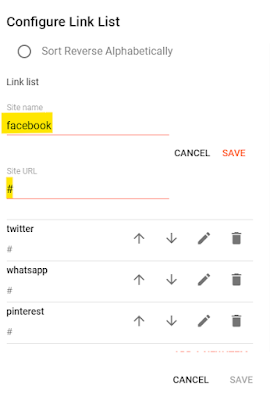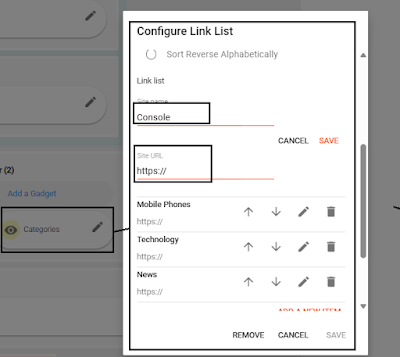{getToc} $title={Table of Contents}
Header
Header Logo
— First, click "Header" to edit the header logo.
— You can change the blog title. If you have a logo, simply upload it and select the image placement option "Instead of title and description." This ensures that your logo appears instead of the text version.
Menu Header
— Here, you can modify what you want, such as pages or categories. Then, replace the # with the target URL.
— You can also add a dropdown. For example, to create a dropdown under "Project," add an underscore (_) to the category name. For instance, _Submenu1, _Submenu2, and _Submenu3 will appear as dropdown items under "Project.
— So, it looks like that.
Social Header
— You can replace any social media platform with the one you use. Simply replace the # with your actual URL.
Featured Post
— In the "Featured Post" section, you can select only one post to display on the homepage.
Sidebar
— In the "Categories" section, you can choose between a list or a cloud display.
— In the 'Popular Posts' section, you can only modify how many posts are displayed.
Recent Post
— "Recent 1," "Recent 2," and "Recent 3" work the same way. All you need to do is change the highlighted color to match the category or label you want to display. You can customize these three gadgets, but make sure to modify only the highlighted text.
ADS Widgets
— In the 'Ads' section, simply insert the script code for your ads. This applies if you monetize your site with AdSense or another ad network.
Footer
— In the "About Us" gadget, you can upload your logo and add a tagline or short description, which will be displayed in the footer section.
— Here in Footer 2, labeled with 'Categories,' you can add all your categories. Just replace the title and site URL.
— In Footer 3, the same scenario applies as in Footer 2, but here you can add pages like 'About Us,' 'Contact,' 'Privacy Policy,' or 'Terms and Conditions.' Just replace the title and site URL.