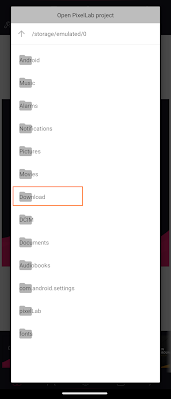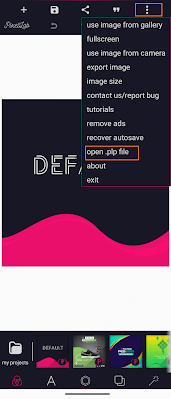{getToc} $title={Table of Contents}
Before you start, make sure you've downloaded the necessary apps. If Pixellab 1 doesn't work on your phone, don't worry—you can try Pixellab 2 instead. Before purchasing any templates, make sure this version of Pixellab is compatible with your Android device.
Note: Pixellab 2 requires a username and password. Use the following credentials:
— Username: cheaply | Password: SS2209
How to open .PLP files in PixelLab? (1st Option)
First, open zarchiver, and open the Download folder.
In the Download folder, you'll see the .ZIP file you purchased from our Templates. Tap the .ZIP file and select Extract here.
After extracting the .ZIP file, you’ll find five .PLP files for use in PixelLab.
Now, open PixelLab Pro. Make sure to download the premium version—not the one from the Play Store, as that version isn’t premium. Use the link provided above to access the premium PixelLab.
Once PixelLab is open, tap the three dots at the top, then select Open .PLP file.
Click the .PLP file where you see the box I’ve added.
This is where you’ll find the five .PLP files we extracted earlier.
Select any template you prefer from this list. Once you've tapped a template, tap “Open and Add” to apply it.
Use the left panel to make edits such as replacing the food image, updating the text, changing colors, and more.
If the 1st option doesn't work, try this second option.
Now, open ZArchiver and go to the Download folder.
Extract the downloaded file, and make sure to select 'Extract to > Archive name.
Now, tap or open the folder
Here, extract each .PLP file one by one, and make sure to select 'Extract to > Archive name.
After extracting the five .PLP files, you can delete the .PLP files—but don't delete the folders, only the .PLP files.
So this is all that should remain after we've deleted the .PLP files.
Now, lets copy/cut this all folders
Now, open the PixelLab folder. Make sure to navigate back until you see the Download folder—then you'll find the PixelLab folder at the bottom.
Now, inside the PixelLab folder, open the Preset folder.
Then, paste the folder here.
Now you’ll see our templates here. This tutorial works perfectly if you use the APK file we provided.